A temporary user profile is created every time that you log on to a Windows Vista-based computer that is connected to a domain
SYMPTOMS
Every
time that you log on to a Windows 7 -based computer that is
connected to a domain, a temporary user profile is created. When you log
off the computer, the user profile is deleted. Additionally, one of the
following events may be logged in the Application log:
Log Name: Application
Source: Microsoft-Windows-User Profiles Service
Date: Date
Event ID: 1511
Task Category: None
Level: Warning
Keywords: Classic
User: User
Computer: Computer
Source: Microsoft-Windows-User Profiles Service
Date: Date
Event ID: 1511
Task Category: None
Level: Warning
Keywords: Classic
User: User
Computer: Computer
Description: Windows cannot find the local profile and
is logging you on with a temporary profile. Changes you make to this
profile will be lost when you log off
Log Name: Application
Source: Microsoft-Windows-User Profiles Service
Date: Date
Event ID: 1534
Task Category: None
Level: Warning
Keywords: Classic
User: User
Computer: Computer
Description: Profile notification of event Delete for component {error code} failed, error code is -2147024894.
Source: Microsoft-Windows-User Profiles Service
Date: Date
Event ID: 1534
Task Category: None
Level: Warning
Keywords: Classic
User: User
Computer: Computer
Description: Profile notification of event Delete for component {error code} failed, error code is -2147024894.
Log Name: Application
Source: Microsoft-Windows-Search
Date: Date
Event ID: 3036
Task Category: Gatherer
Level: Warning
Keywords: Classic
User: User
Computer: Computer
Description: The content source <csc://{content source number}/> cannot be accessed.
Source: Microsoft-Windows-Search
Date: Date
Event ID: 3036
Task Category: Gatherer
Level: Warning
Keywords: Classic
User: User
Computer: Computer
Description: The content source <csc://{content source number}/> cannot be accessed.
CAUSE
This behavior occurs because the account that you use to log on to the computer is a member of one or more of the following groups:- Guests
- Domain Guests
RESOLUTION
To
resolve this behavior, remove the user account from the Guests Group
and from the Domain Guests group. To do this, follow these steps.
Note The following operation must be done on a domain controller.
Note The following operation must be done on a domain controller.
- Click Start, point to Programs, point to Administrative Tools, and then click Active Directory Users and Computers.
- Click the Users folder, right-click the user account that you want, click Properties, and then click the Member Of tab.
- If the Guests group is in the Member of list, click Guests, click Remove, and then click Yes.
- If the Domain Guests group is in the Member of list, click Domain Guests, click Remove, and then click Yes.
- Click OK, and then exit the Active Directory Users and Computers snap-in.
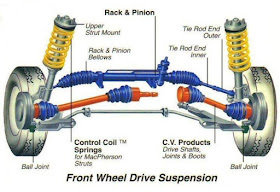
Comments